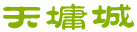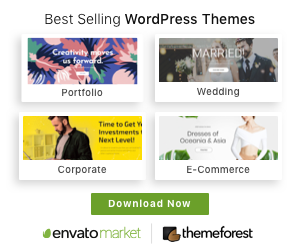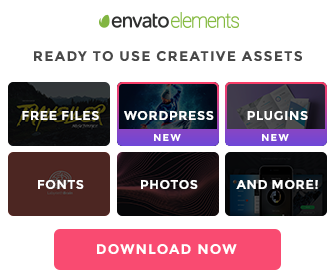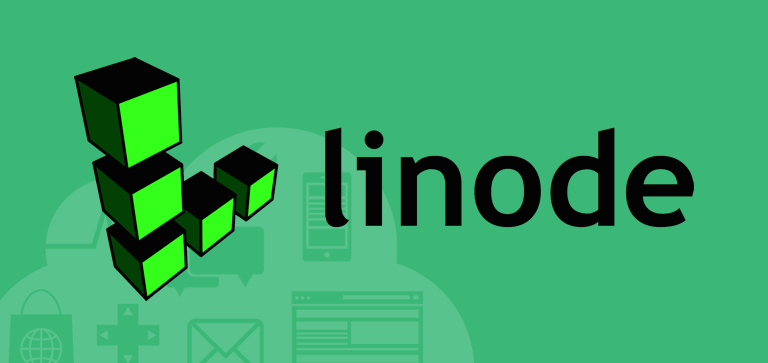Ready to install Koken? Awesome. Here’s how.
1) Create a database
First step is to create a MySQL database for Koken to store its data. This is created through your web hosting provider, most often through an account control panel. Scribble down your new database’s name, hostname, username and password — you’ll need them here in a minute.
2) Download installer
Download the Koken installation script. Click the button below to do so.
3) Upload installer to your site
Double click on the downloaded ZIP to unpack its contents. You should see a folder inside labeled /koken. Using an FTP client on your desktop, connect to your site and upload the /koken folder to the root of your domain.
4) Run installer
Open your web browser and enter the path to the /koken folder you just uploaded. For example, http://yourdomain.com/koken. You should now see the Koken welcome screen in your browser. Follow the prompts and you will be asked to input your database settings, administrative details, etc. The script will download and install the latest version of Koken to your web server.
5) Sign-in and go!
You will be automatically signed-in to Koken and may begin using the app. Anytime you need to sign-in to Koken thereafter go to http://yourdomain.com/koken/admin in your browser. Your Koken web site will be published to the /koken directory by default, but you may change this to the root of your domain or elsewhere.
Troubleshooting
Can’t figure out how to create a MySQL database
Sign-in to your web hosting provider’s control panel. It should include a utility that helps create and manage MySQL databases. If you can’t find one, refer to your web hosting provider’s documentation or contact their support team for instructions.
Installer not appearing in browser
Typically this happens when the /koken folder hasn’t been uploaded to the correct directory. If your domain includes a directory labeled public_html, upload /koken there. If your browser still can’t access the installer, ask your web hosting provider where public files should be uploaded.
Or…it could be the uploaded /koken folder doesn’t have the proper permissions. Connect to your site using your favorite FTP client and set the permissions for /koken to777(refer to your FTP client’s user guide for instructions). After changing it to777, try viewing the installer in your browser again.
Other problems
For other issues, check out our list of common installation issues. You may also contact our support team for assistance.